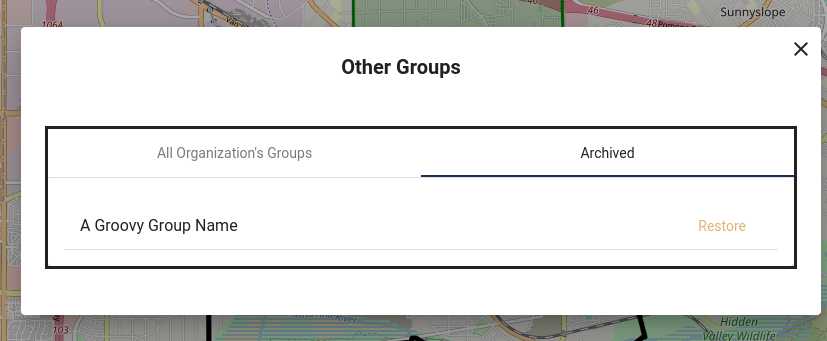Groups are the contacts and/or households a campaign is going to Survey. To define Groups, click on "Campaign Management." On the left hand side, under Nonresponse Sets, the list of the groups created will appear. So far, this campaign has no groups. To create an activity we will need to define at least one Group and one Survey.
To create a Group, click "Create A Group"
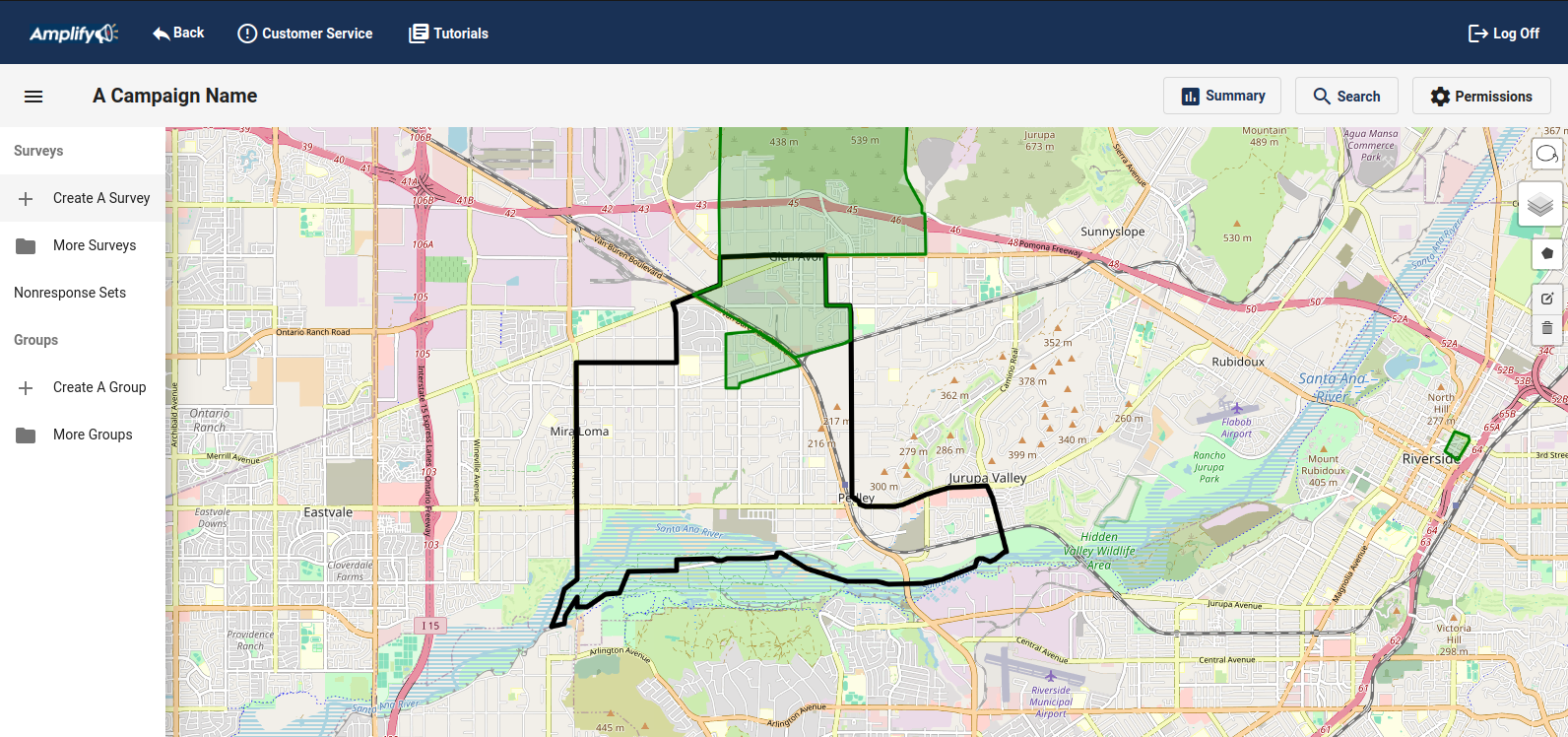
On the "Create a Group" form, give the group a name and define the way you want to approach the voters or contacts in the group.
- Voter Household (group voters that share an address.)
- Voter Individual ( . . .um individual voters)
- Organization Contact List (a list uploaded by a Administrator for an Organization.)
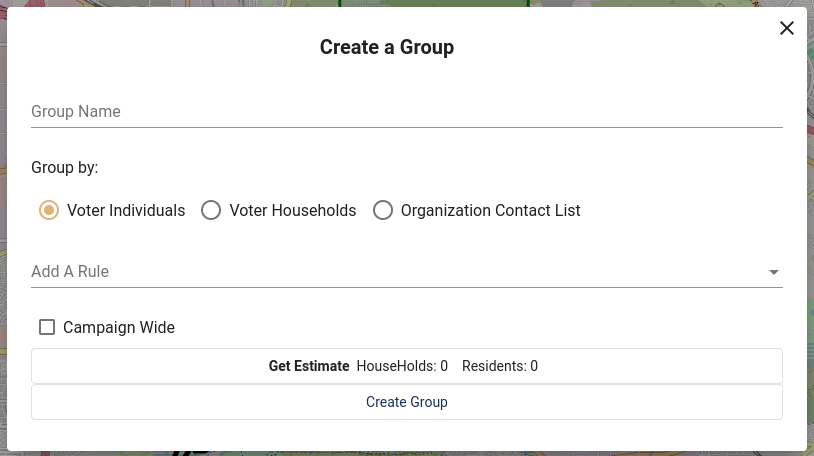
The Administrator can make the Group available to all the other campaigns in the Organization by clicking "Campaign Wide."
Once selected, add a "Rule" to filter the contacts. The rules are the filters that will define who is included in the Group. These filter terms correlate with the fields in the database:
Age
Race
Gender
Renter
Party
General Propensity
Primary Propensity
Special Propensity
Overall Propensity
Vote History
Surveys
Polygons
Zip Code
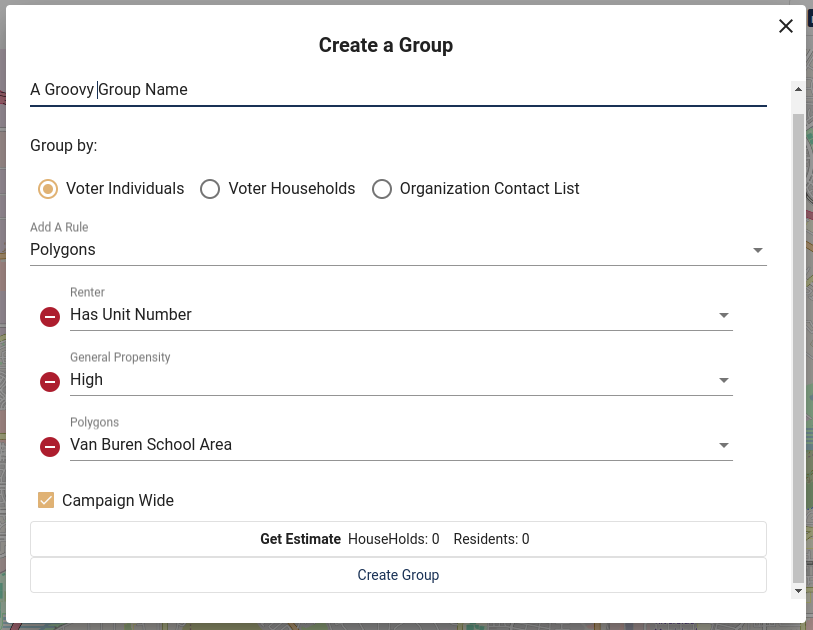
You can get a count of how many Residents and Households will be included in the group by clicking Get Estimate:
Once the rules are defined and the Group is named, click on "Create Group" and it will be available when creating campaign activities.
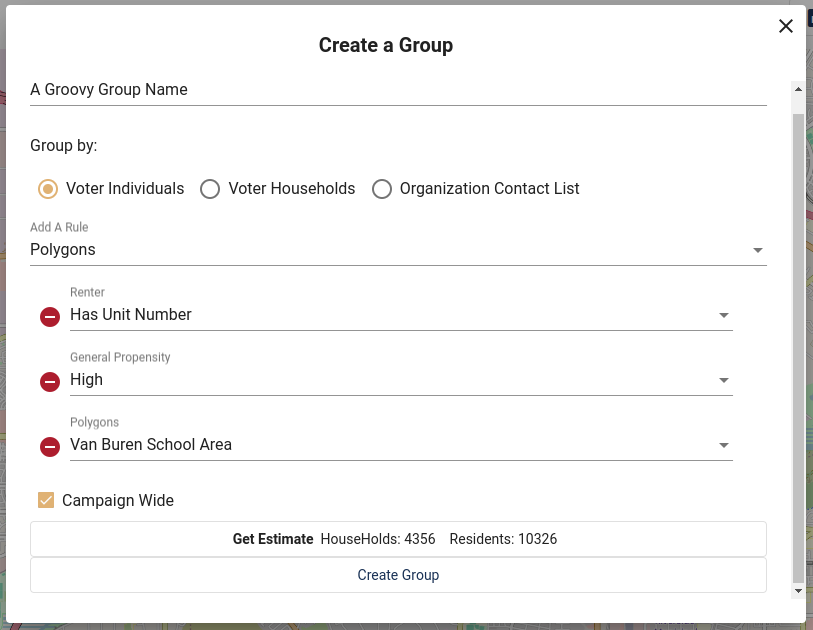
A Rule can be removed from the list by clicking the red subtraction icon. ![]()
After the group is created, it will be listed under the Groups in the lefthand menu.
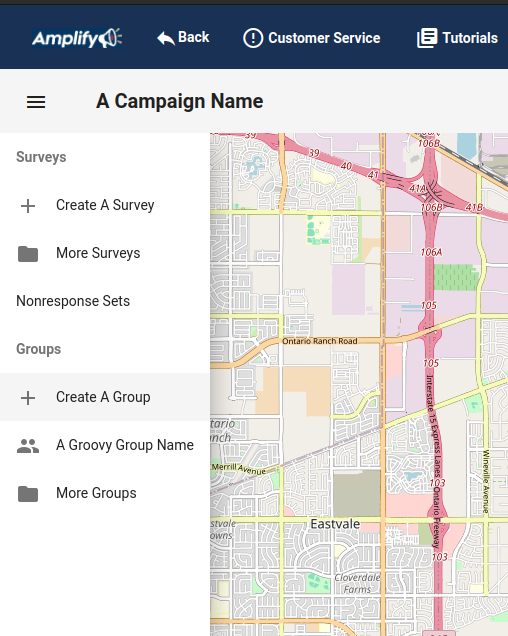
If you have more than three groups, they will be visible if you click on "More Groups." An Administrator can Archive or pull a group out of the Archive on the Other Groups form. Click on "Archive" and the group will not appear when creating campaigns.
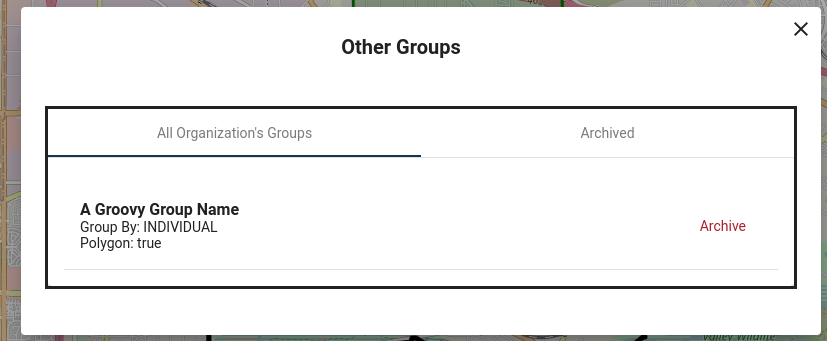
An Administrator can pull a group out of the archive by clicking "Restore."