Canvassing door to door is a crucial component of outreach campaigns as it allows for direct, face-to-face interaction with potential supporters, voters, and donors. It enables campaign staff and volunteers to engage with people in their own communities, which can help to build trust and establish a personal connection. Canvassing can be used to identify and address specific concerns that people may have, and to gather valuable information about their opinions and priorities. It also provides an opportunity to distribute campaign literature and answer questions about the candidate or issue at hand. Canvassing can be especially effective in local elections or for issues that have a direct impact on people's daily lives, as it allows for a deeper level of engagement and a chance to build long-lasting relationships with voters. Here is how easy canvassing is in Amplify.
Click on "CANVASS."
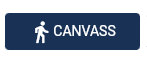
Click on "Enter" for the canvass activity that you would like to open.
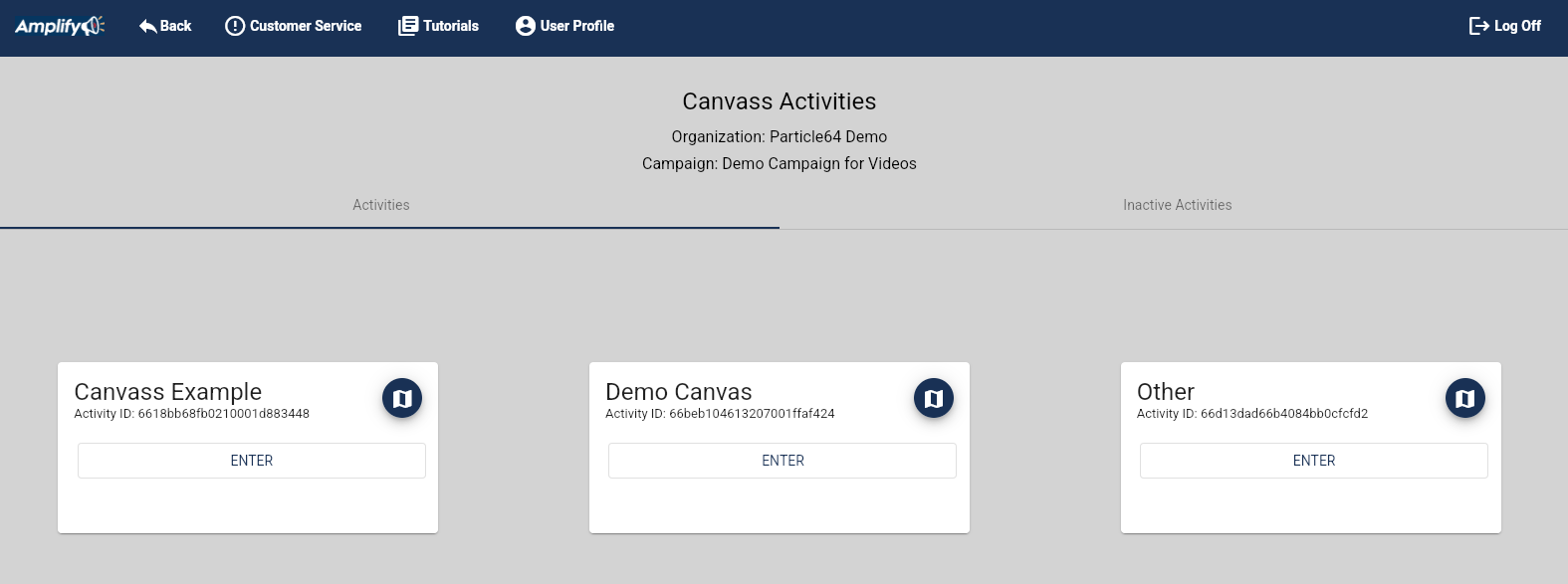
The canvass map will open.
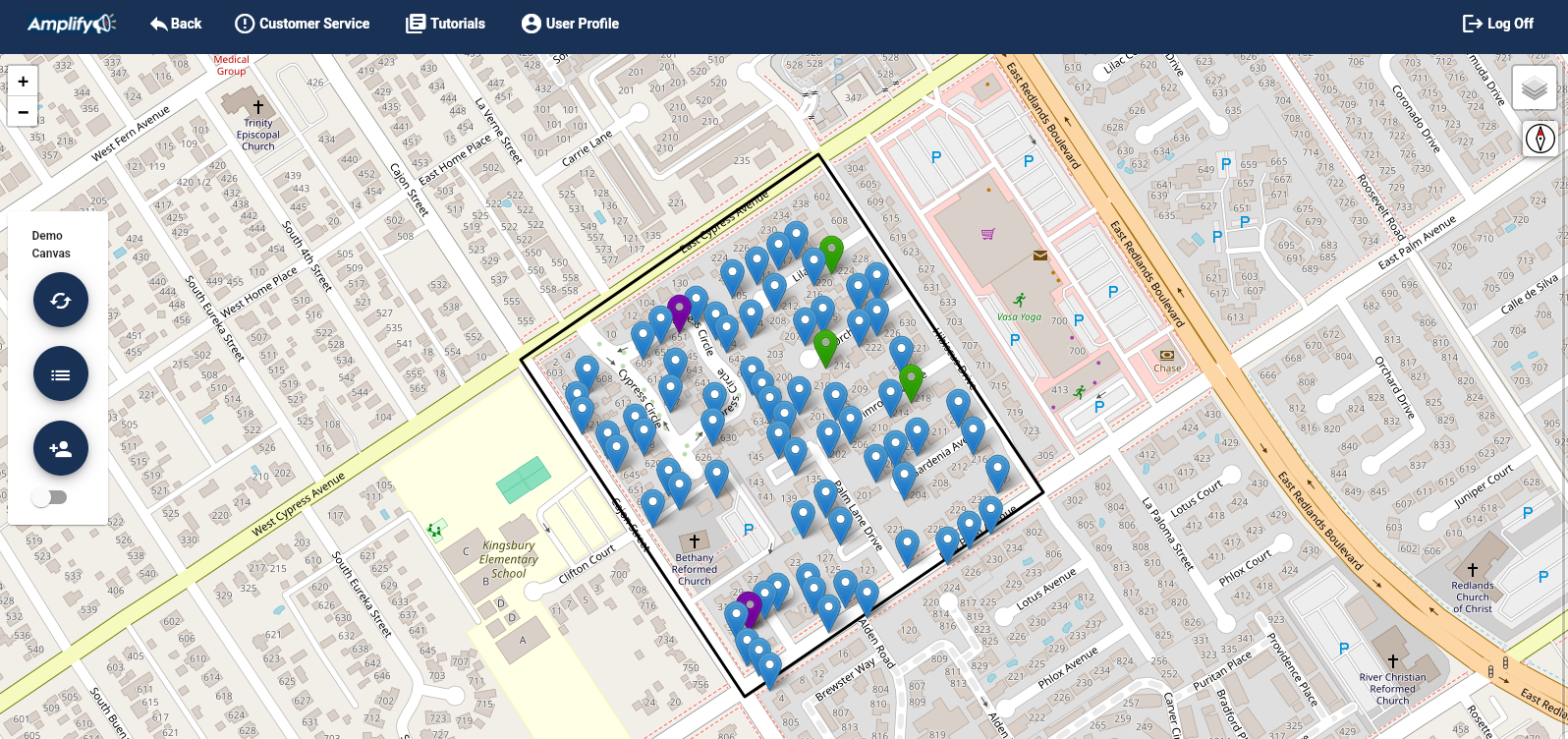
On the Canvass Map you can us the Sync Button to sync data with other canvassers.

The 'Hamburger' button opens the canvass in Street List View.

The Add Contact button will open the form to add a contact to your organization's contact list.

If you toggle the toggle button at the bottom, the Target button will appear. The toggle is granting permission to use the devices location information.
The Target Button will center the map to the device's location.

The blue, purple and green pins on the map are the households assigned by the Administrator.
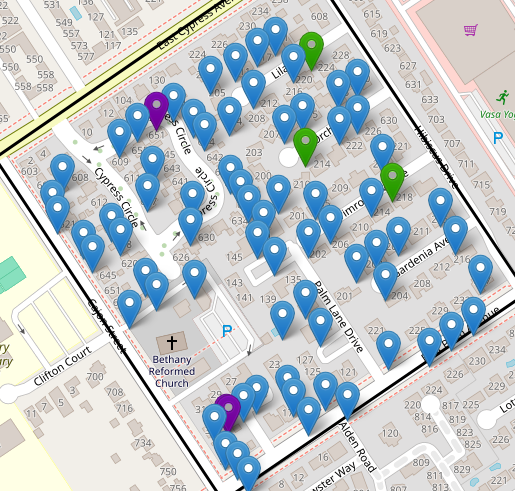
- Blue: One address, likely a single family home
- Purple: Multiple addresses at the location, perhaps an apartment complex or a nest of Moroccan spies.
Green: The household has been marked as completed by a canvasser.
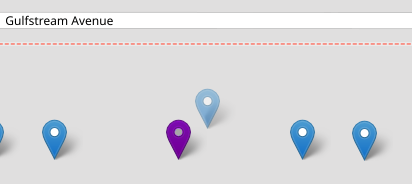
Some location markers may be transparent. Transparent pins indicate that the geocoded location data is not as confident in the location. Solid Pins are "rooftop" and transparent are "interpolated by their street number and nearby "rooftop" pins. The addresses may not be where the pin is but it should be close.
If you hover over a pin, a box will appear with the address, the number of residents, and the number of units if it is an apartment complex.
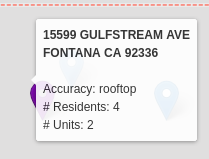
When a canvasser clicks on the Household pin (if it is not green, eg. done) it will open the list of people in the household to canvass. The down arrow will open the Survey for the corresponding individual.
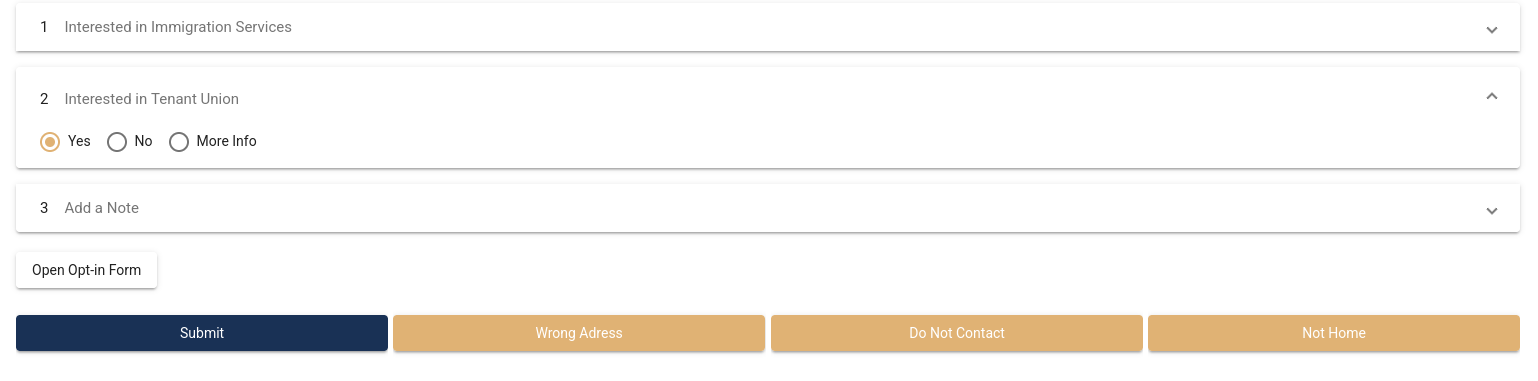
Open a survey question and you will see the responses.
Politely ask the the question and record the responses and then submit the survey.
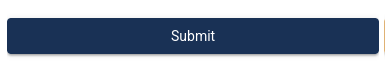
If the person was not home, refused to be surveyed, or moved, or their was a gate, or big dog, or Mothra was attacking some Moroccan spies, You can record that in the other responses.

- Wrong Address: If a person does not live there.
- Do Not Contact: If the person does not want to be contacted, select "Do Not Contact." "Do Not Contact" will make it so no one in the campaign can access that person again and the response can not be edited. All the other responses can be edited. Be careful and only select "Do Not Contact" if the person tells you to not contact them.
- Not Home: If no one was home or was not available.
An Administrator can add other non-resposes
- Invalid Address: Select this if the person moved or no one ever herd of the person named on the survey (Moroccan spies and such).
- No Thank You: If the person refuses to take the survey.

- Red buttons apply the non response to everyone at the address. If there is no answer at the door and the Campaign Manager added the "No Answer" as a non-response, the canvasser can use the red button to record that.
These buttons may very as the Campaign Manager who created the survey can make their own non-response set while creating the canvass.
After submitting the form the pin will change from blue to green unless it is a multi-family. A multi-family pin will stay purple until all the units are canvassed.
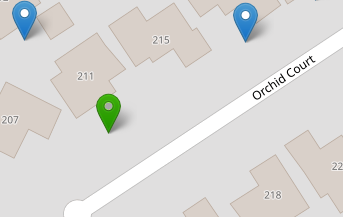
After canvassing a few households, it is good to refresh the map so you can see what households other volunteers have completed.

Some people find the Street List more convenient than using the map view. The street list will show a list of the street names to be canvassed. If you like, you can also print out a walk list, if you hate trees, and are connected to a printer.
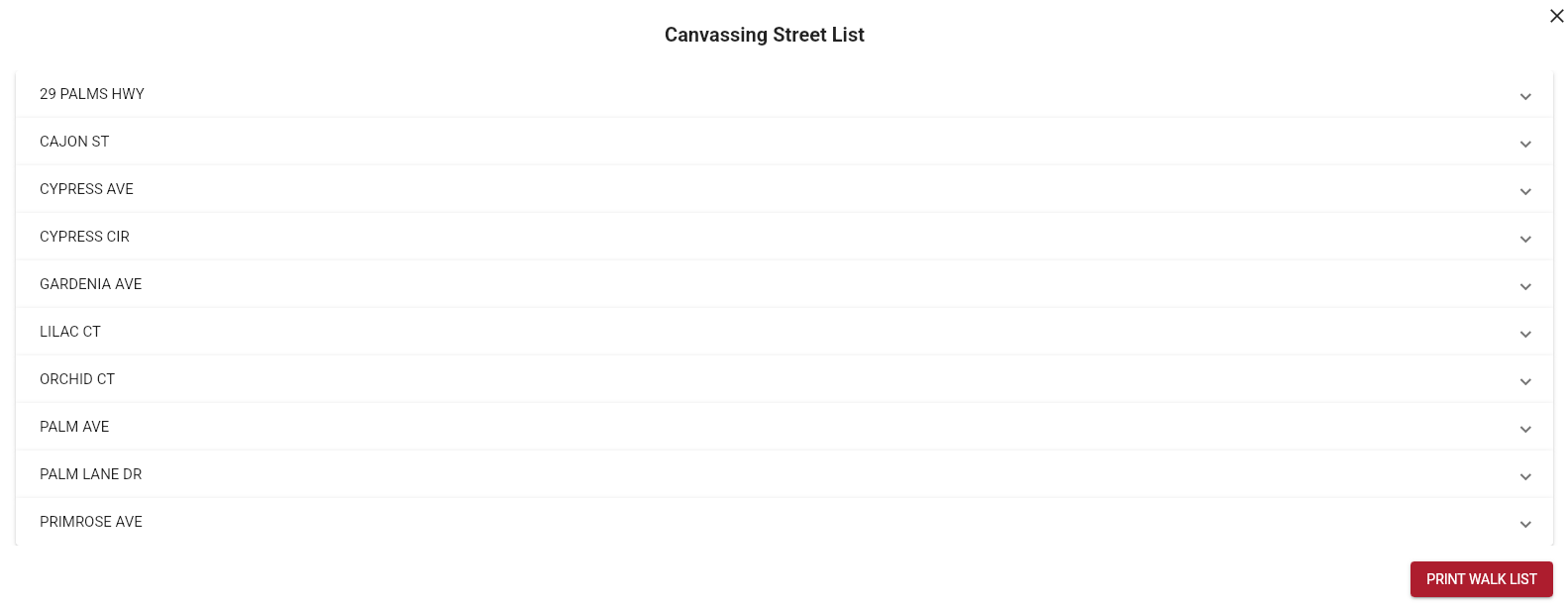
When a street name is expanded, the addresses to be canvassed and the number of residents are listed:
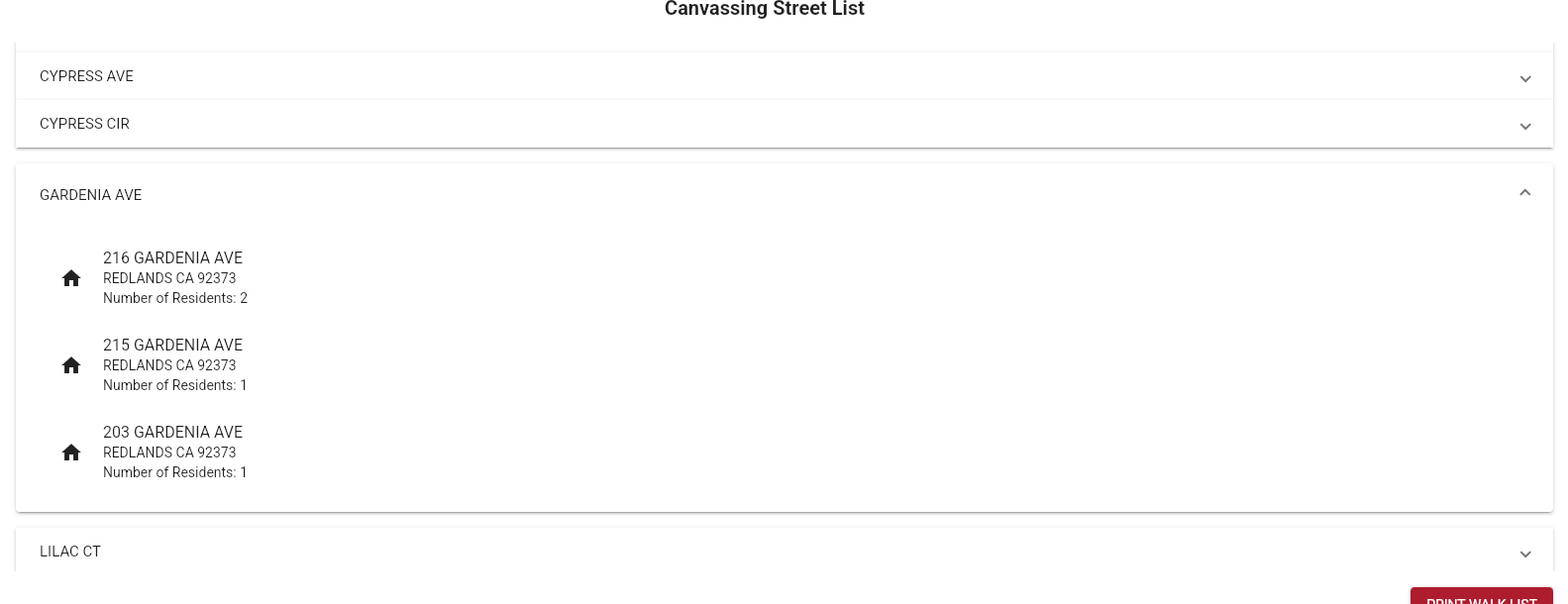
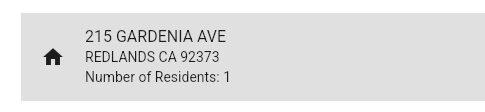
If you click on the address the people to survey will be listed as well as the non-responses:
Click on the name to complete the survey for that person.
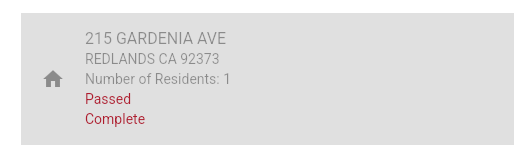
After a household is canvassed it will marked as "passed Complete" on the street list: