Organizations in Amplify can join another organization's Campaigns. This allows for a coalition to work jointly on a campaign and keep track of their contribution to the campaign. To join a campaign, an Administrator clicks "Manage Campaigns" in the "ADMINISTRATIVE TOOLS" menu.
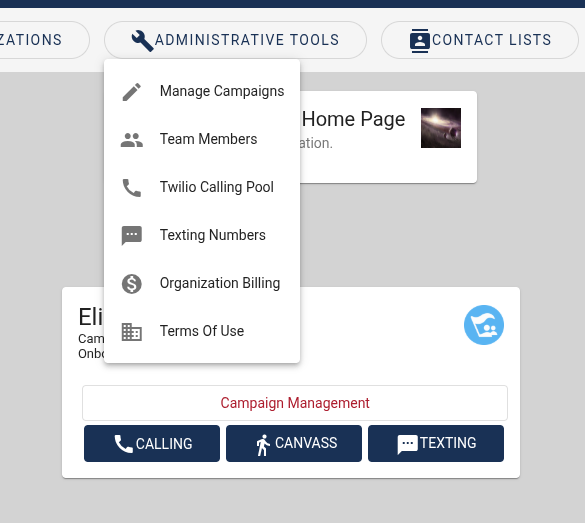
Click "Join Your Organization to An Existing Campaign."
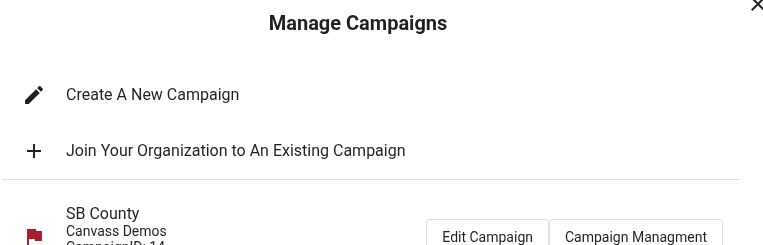
The "Request to join a Campaign" form will ask for a "Campaign ID." You can find a campaign's IDs on a campaign's card on the homepage.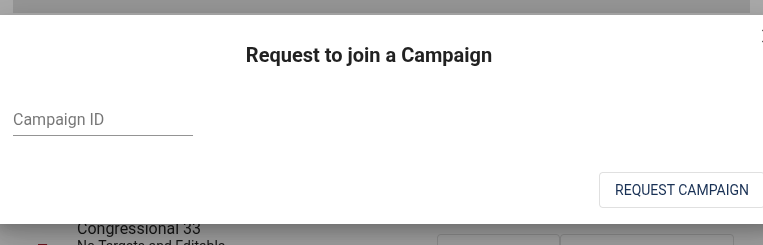
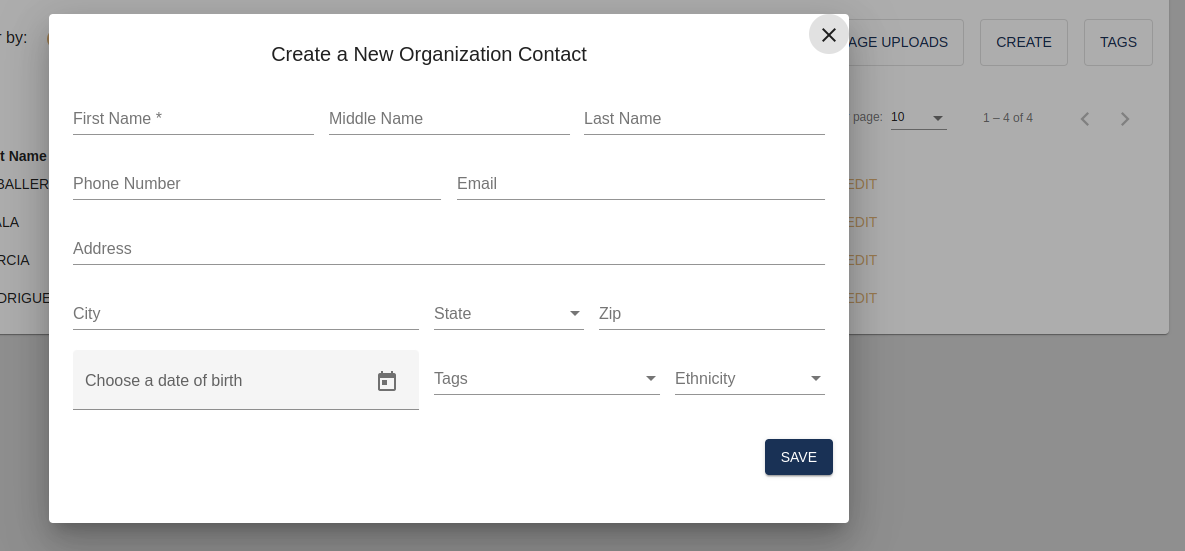
Enter the campaign number and click "REQUEST CAMPAIGN" and your request will be sent.
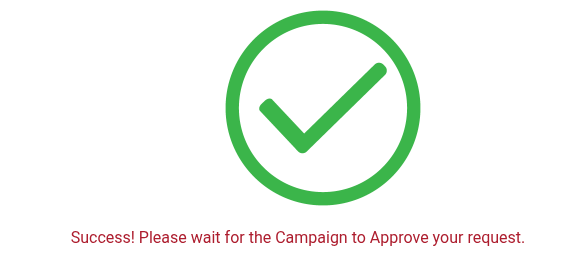
Once the request is sent, the Administrator of the campaign will be able to approve it.
To approve an organization's request to join the campaign, click on the campaign card "Campaign Management."
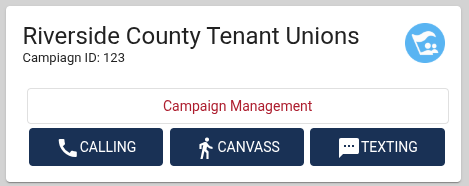
Click on "Permissions." The Permissions button is on the top right.
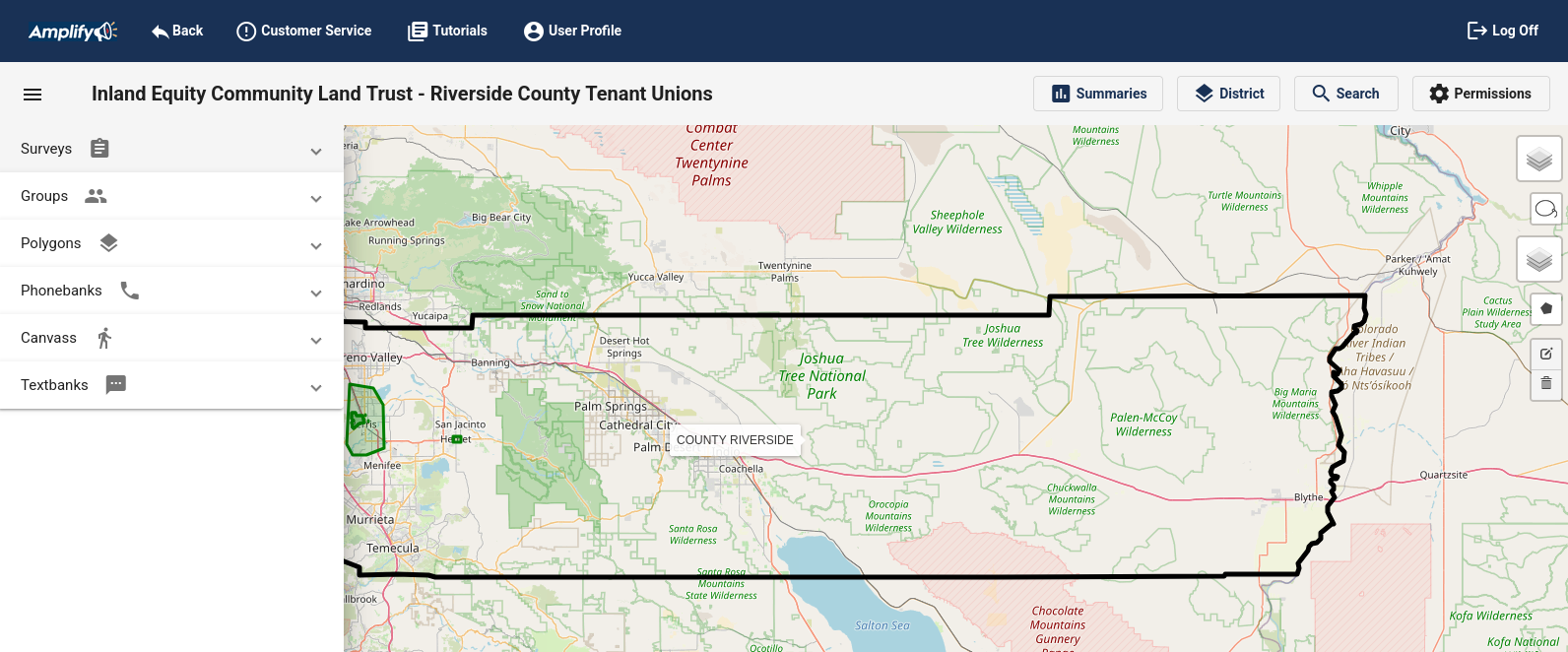
In the "Campaign Permissions" menu you will see "Organization Requests." Click it.
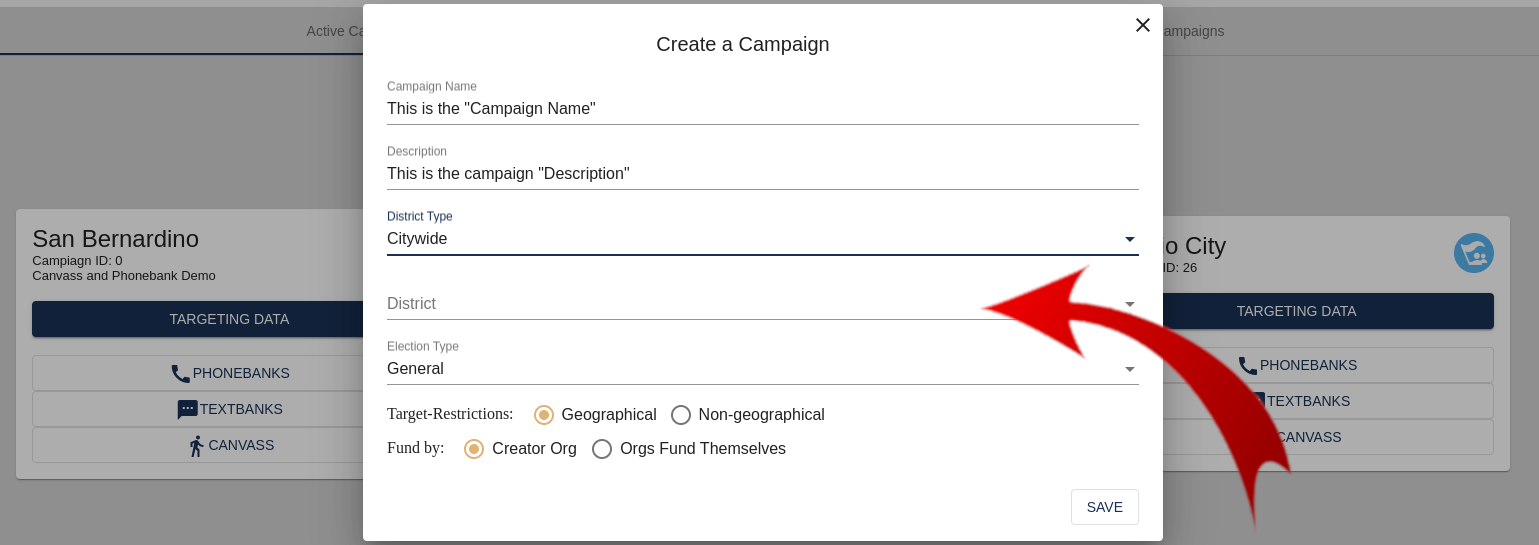
In this example, the Organization "Tenant's Union" is requesting to join the campaign.
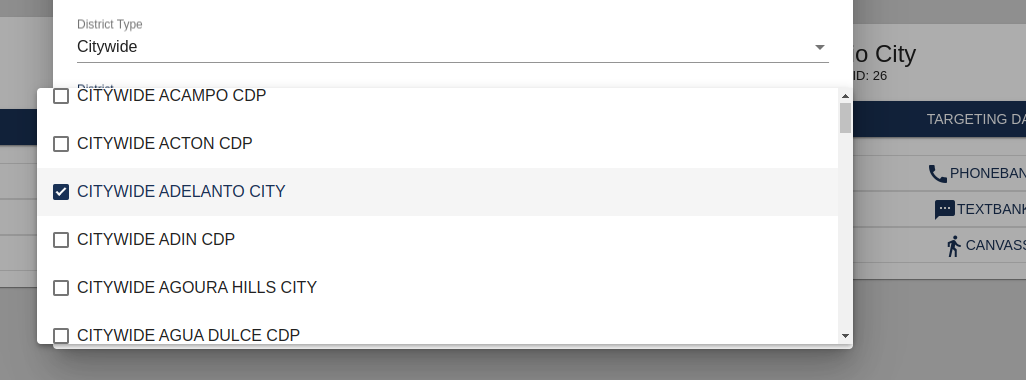
Click on "Tenant's Union" and select either "Approve" or "Deny"
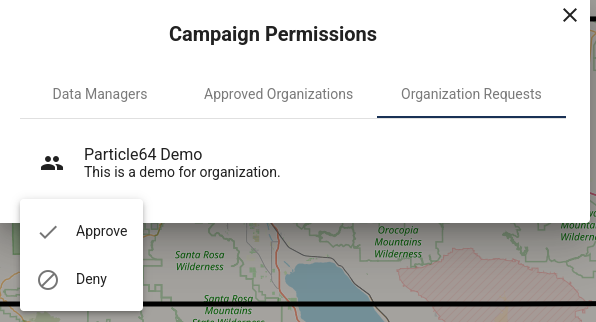
As many organizations as you like can join a campaign.