To set up Texting, an Administrator needs to be a "Data Manager" for the campaign. It is necessary to create a campaign's Surveys, Non-response Sets and Groups before creating Texting activities. To begin, click on Campaign Management in the campaign you want add a texting activity.
Click on "Create A Textbank"
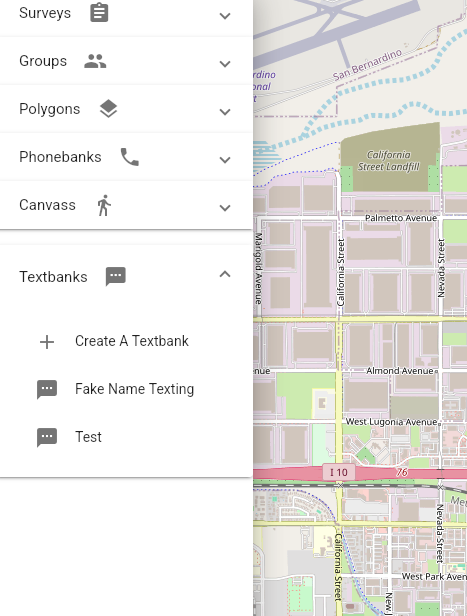
The "Create a Texting Activity" form will pop up.
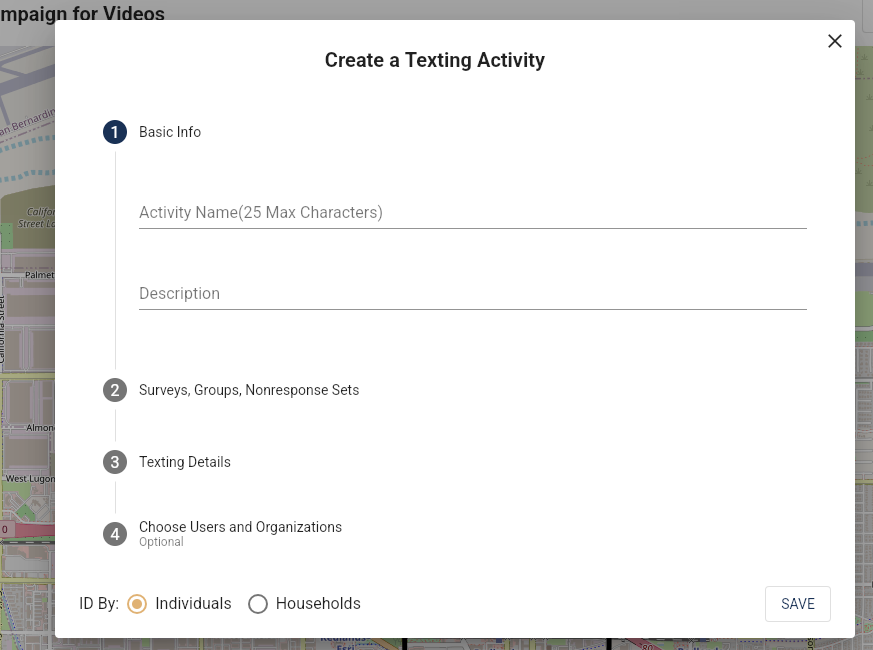
Give the texting activity an Activity Name and Description.
All Activities in Amplify require a Survey, NonResponse Set and Group to be defined before an activity can be created. A Survey in Amplify is the input from the activity.
The Texting Details is where you add the language of the text. You can add images and create "Quick Responses" to respond to people who answer the texts.
Select a Texting Operation. The operations are created by Particle 64 staff using the information on the Trust Hub Form. Using Campaign Verify and Trust Hub prevents texts from being filtered and listed as spam. All texts sent through Amplify must comply with the Campaign Verify rules. That process can take up to 48 hours so please complete the form and let us know well in advance of setting up a Textbank.
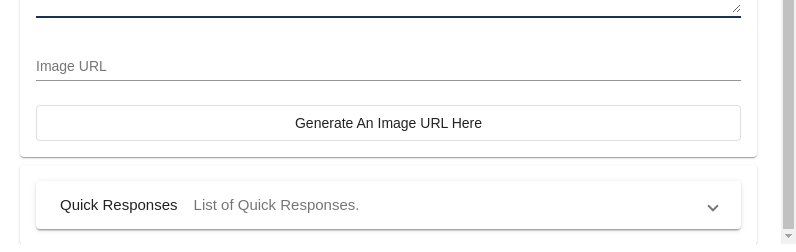
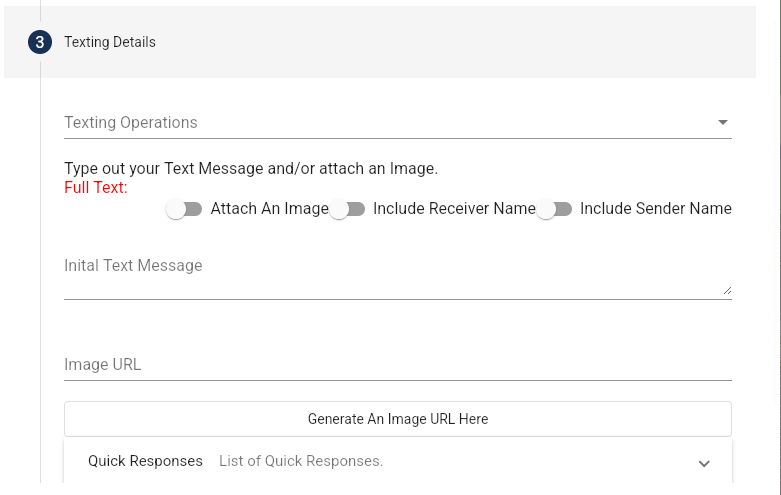
Toggle Attach an Image if you would like to add an image to the text. Click on Generate An Image URL Here and upload the image. Give the image a title and upload the file. The images file format should be a jpeg, png or gif so that mobile phone services will show the image. The image must be less than 100 megabytes to upload it but for faster loading speeds on the target phone, you want it smaller, less than 2 megabytes.
"Quick Responses" allow the users to have common responses ready and saves them time typing.
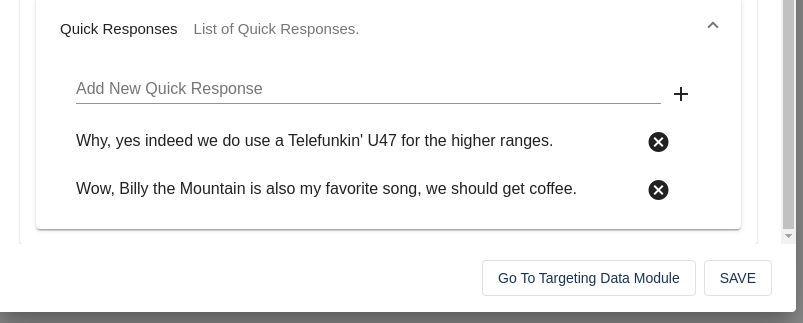
Copy and paste the URL into the form.
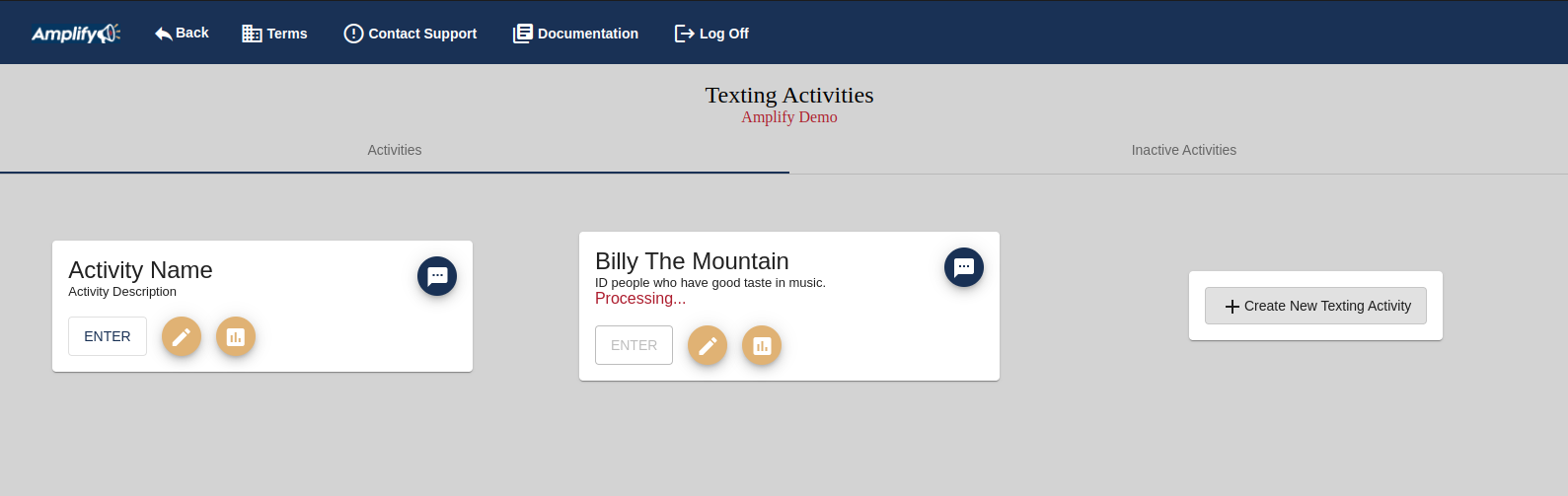
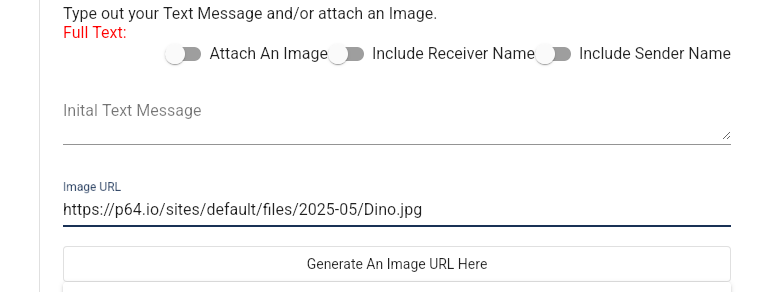
Include Receiver Name will add the text recipients name and Include Sender Name adds the name of the volunteer. The preview of your text will appear under the "Full Text" field. The "Include Sender Name" toggle will add "This is Jeff" to the beginning of the text. The "Include Receiver Name" toggle will add "Hello 'receiver' " to the beginning of the text. 'Receiver' will be replaced with the 1st name of the target in the database.
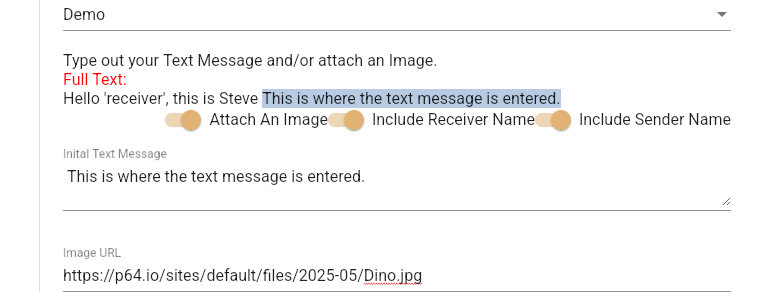
You can assign add the users who will send the texts and organizations who may add their users.
Click on "SAVE."
The new texting activity will now be listed and visible to all the users added to the activity.
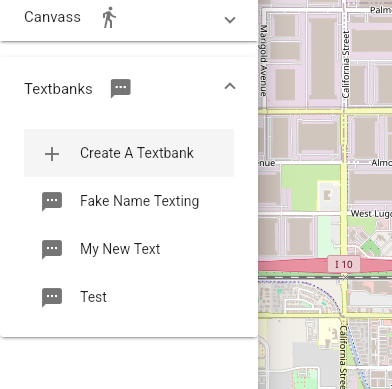
The volunteers can find the texts by clicking the campaign's TEXTING link
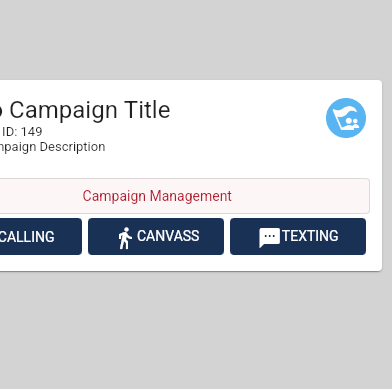
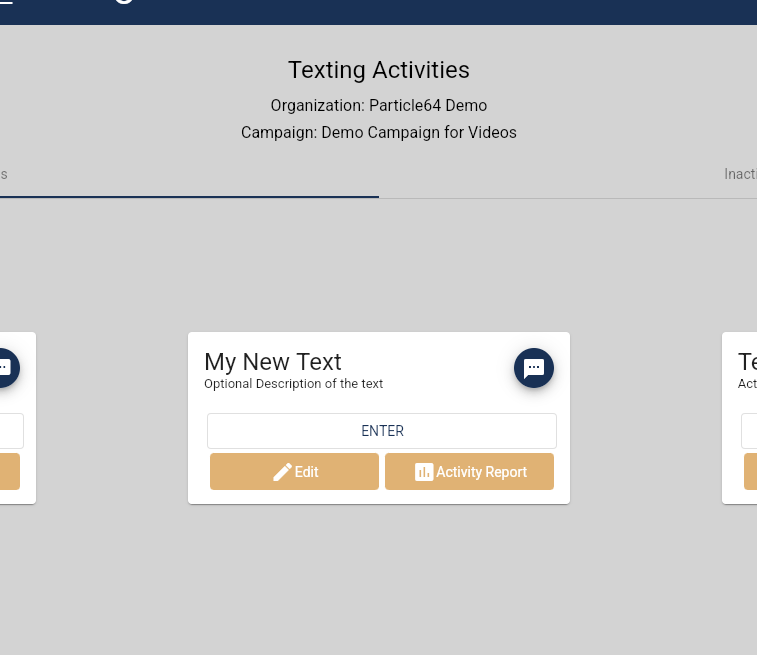
For instructions on how to send texts: click here.
A text message is sent out in segments. A text segment is 140 characters. An image is also one segment. A text with an image and 141 characters is three segments. One segment is .04 cents. So a 140 character text with an image will cost .08 cents to send to one person. To send an image only is .04 Cents. Spaces count as characters.
Adding the the sender's name and the receiver names add characters. People with long names may make your carefully crafted 130 character haiku into a two segment text.
Texting Messaging Principles and Best Practices
CTIA – The Wireless Association (a lobby group for wireless communications) developed this Messaging Principles and Best Practices document. While it is not law, it is a good guide that will keep your texting campaign well within the law. The law and texting practices are changing state by state so this will be updated going forward. This is from 2019 and remains the guidelines recommended by Twilio. It is a 22 page pdf of riveting reading and, if followed, will keep your texts out of the spam folder.
CITA's Messaging Principles and Best Practices pdf: https://ampdocs.p64.io/CTIA-Messaging-Principles-and-Best-Practices-FINAL.pdf