Texting has become an increasingly effective tool for outreach campaigns, particularly among younger demographics. It offers a convenient and familiar means of communication that many people are comfortable with, and can reach large numbers of people quickly and efficiently. Texting campaigns can be used to share information about events, volunteer opportunities, and other campaign updates, as well as to encourage people to vote and remind them of upcoming deadlines. They can also be used to gather information about people's opinions and priorities, as well as to solicit donations and recruit volunteers. Texting is particularly effective in campaigns where the target audience is mobile-heavy and relies on digital communication, such as youth voter outreach or fundraising for small-dollar donors.
Amplify is a powerful and cost-effective tool for for texting and here is how it works.
Click on "TEXTING" in the Campaign you want to work on.
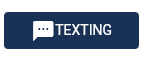
Click "Enter" on the Textbank Activity you want to work on.
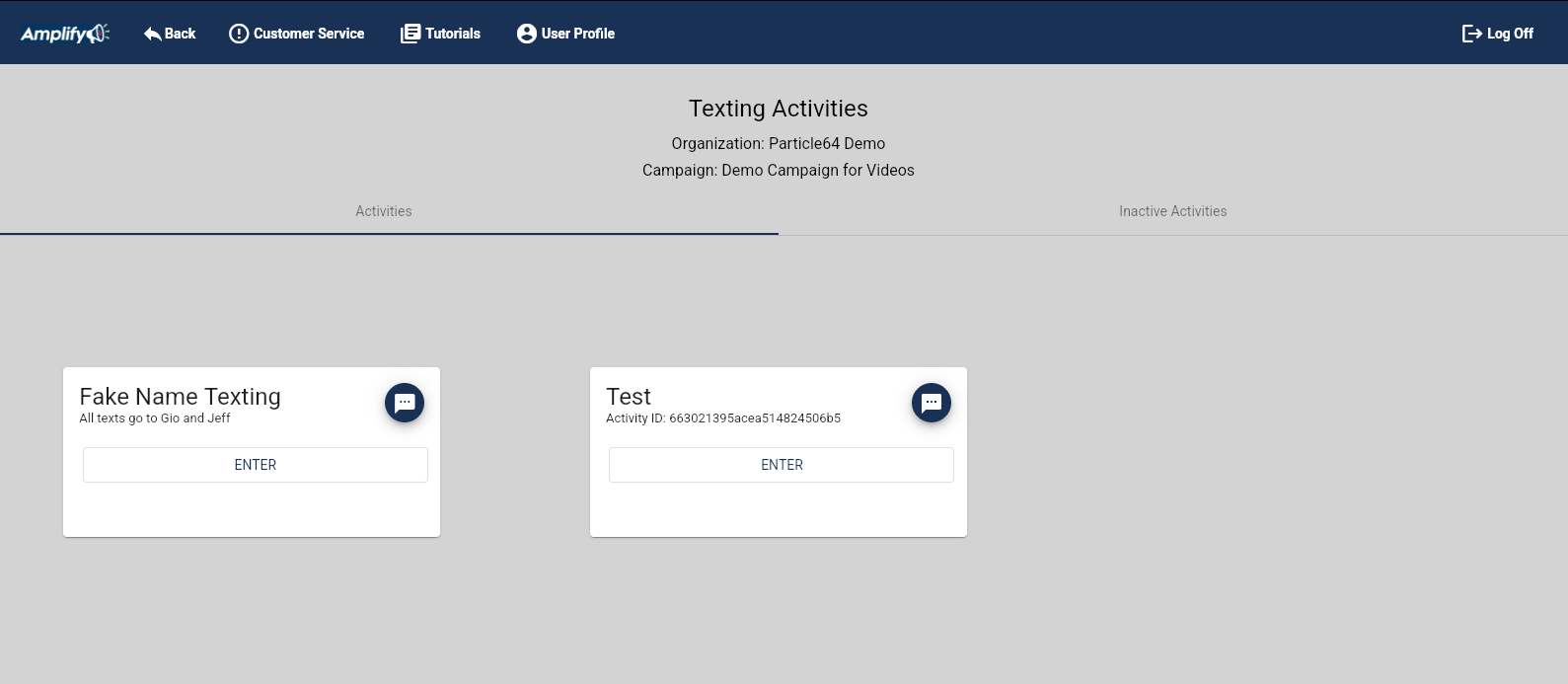
The Textbank activity will open. If you do not have a phone number assigned to your username, you will be prompted to select a phone number. The phone number will be associated with the volunteer's texting activity while they are logged in.

The Textbank activity will open with a list of "Loaded Households." These are the contacts that have been loaded by the Campaign's Administrator. "Image Attached" indicates that the per-loaded text has an image. If there are no phone numbers available, contact your account's Administrator to assign phone numbers to the activity. Once you have an assigned phone number, you can begin texting. Click on the Load More House Holds buttons.
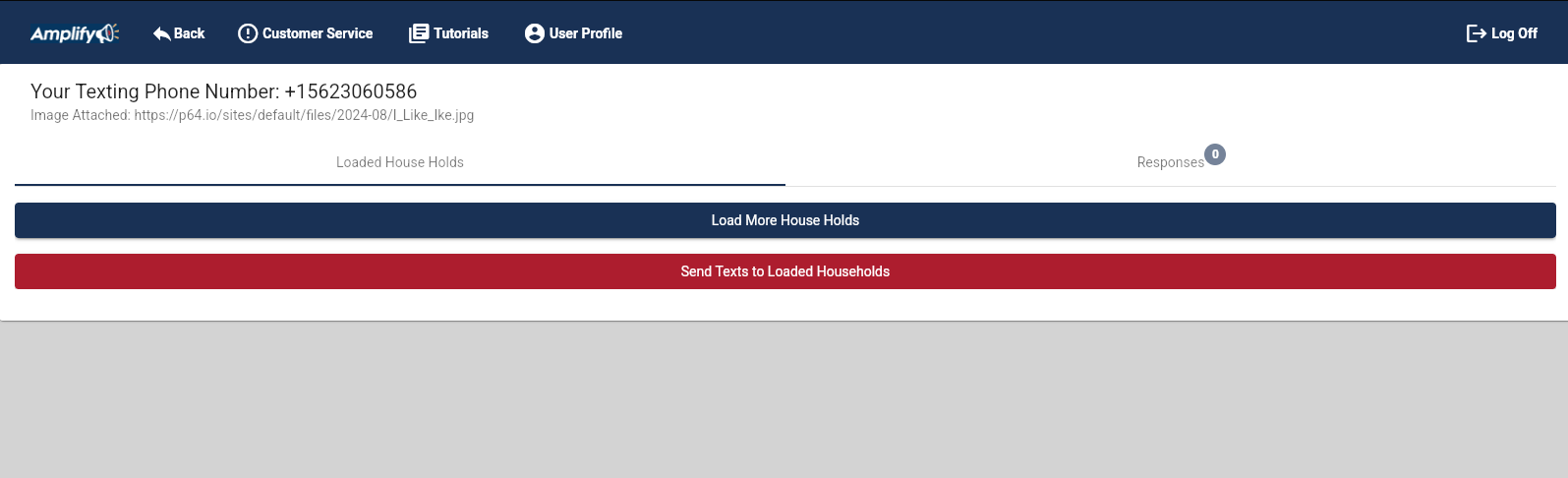
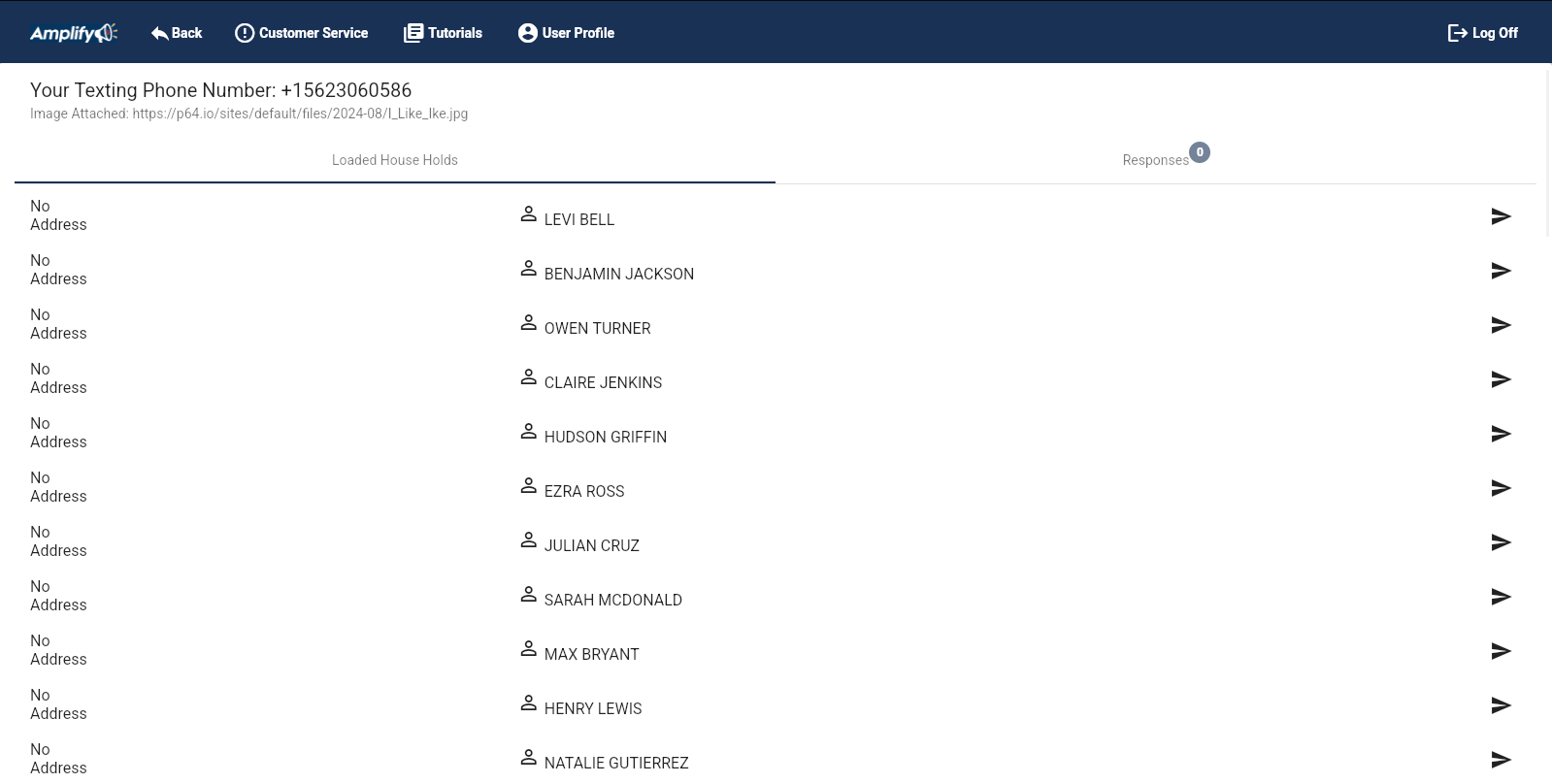
Click the send button ![]()
After you complete the batch that has loaded, you can load more:

While texting, people may respond to the texts. The notification of the responses is the number next to "Responded People." If there are responses, click on "Responded People."

There you can have a conversation with the person you are texting.
When there are no more people to text, you will not be able to load more. The responses will continue to load so you might want to keep an eye on them for a while after you are done texting.