After logging in as an Administrator, you will see the Active Campaigns. Campaigns define the area and the type of contacts that will be included in the Campaign. Activities are created inside a Campaign. Once created an Administrator can add Phonebanks, Textbanks and Canvasses.
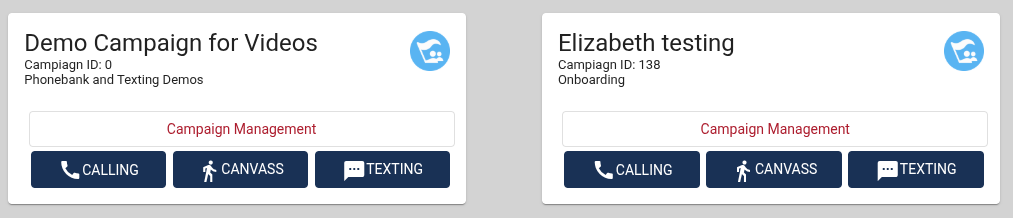
From the home page, an Administrator can:
- create and edit campaigns
- manage volunteers
- upload contacts
- add phone numbers for texting and phone banking
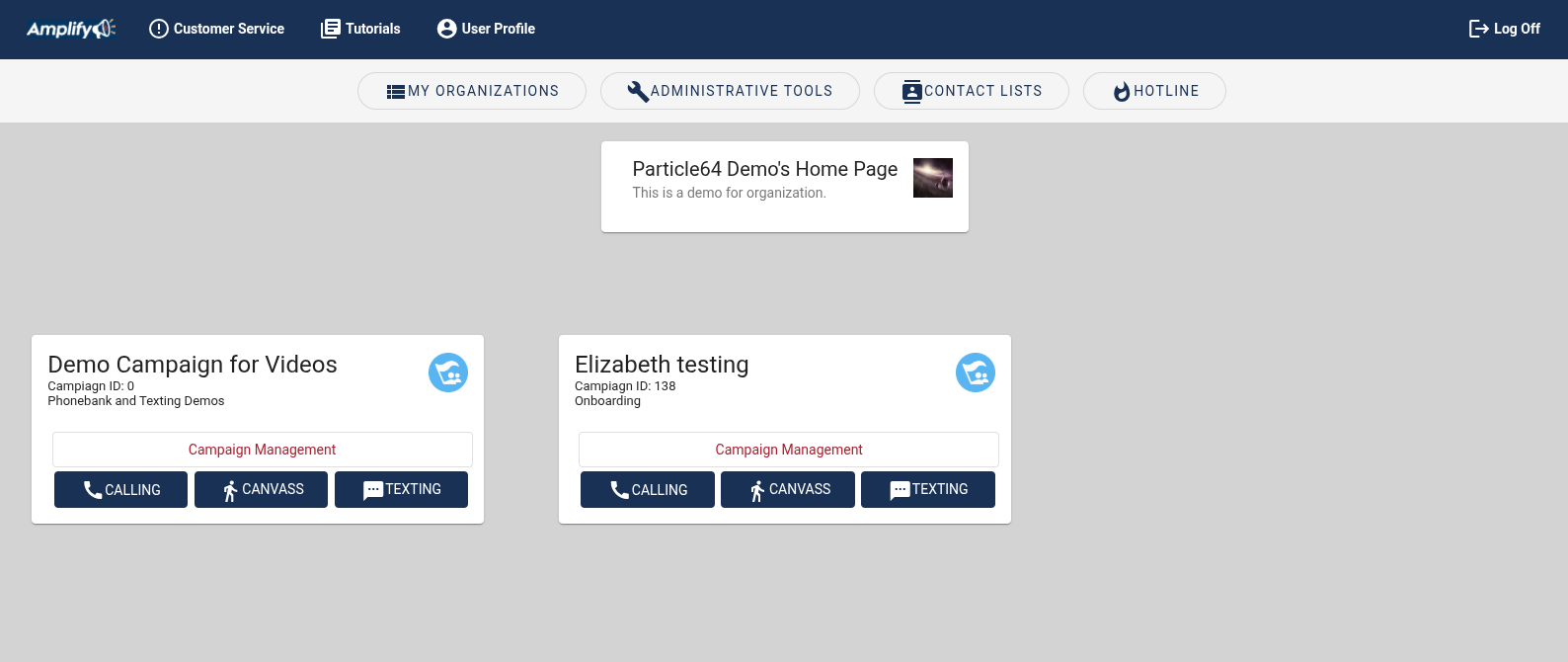
To create a Campaign click on "ADMINISTRATIVE TOOLS" and then "Manage Campaigns."
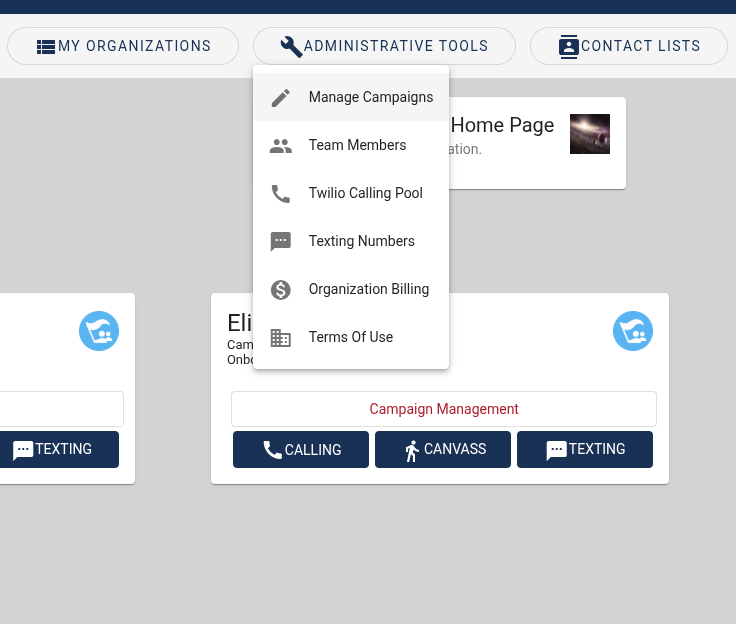
Here you will see a list of your campaigns that you can activate, deactivate and edit. From here you can create a new campaign. An administrator can also request to join a campaign from another organization's existing campaign.
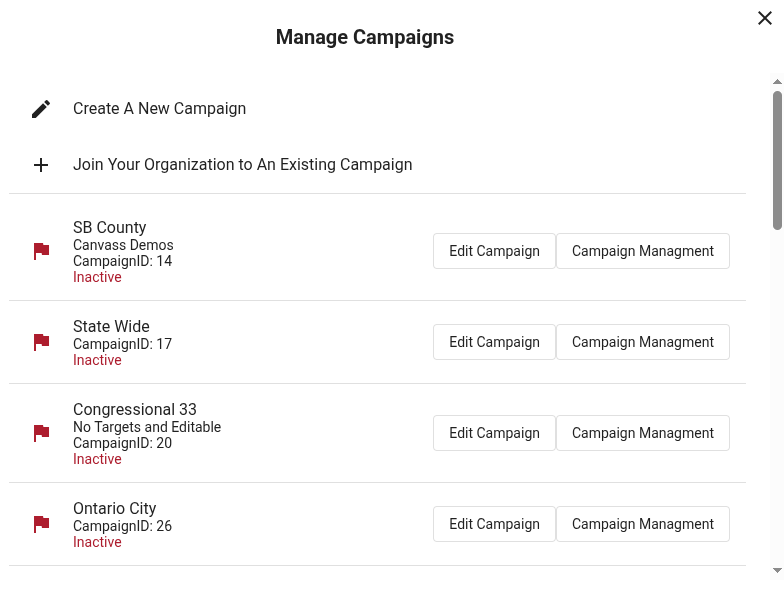
To make a new campaign, click on "Create a New Campaign." Give the Campaign a name and description.

Assign Data Managers if you would like other team members to be able to access the data generated from the campaign. The person who creates the campaign will be the default data manager. Data Managers can access survey results, filter IDs, as well as import/export survey and contact data.
Select a District Type. A District Type is typically a jurisdiction or a part of a jurisdiction when members are not elected at large. It can be a city or a city ward, school board or assembly district or a whole county or state.
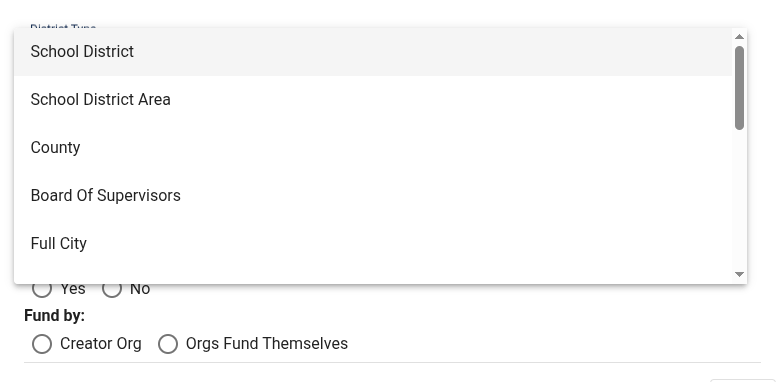
This selecting a campaign's district will filter out contacts out who are not in the district you define for the campaign. If you are not making a district specific campaign, select "None."
If you chose a District Type, you will be prompted to select the specific district.
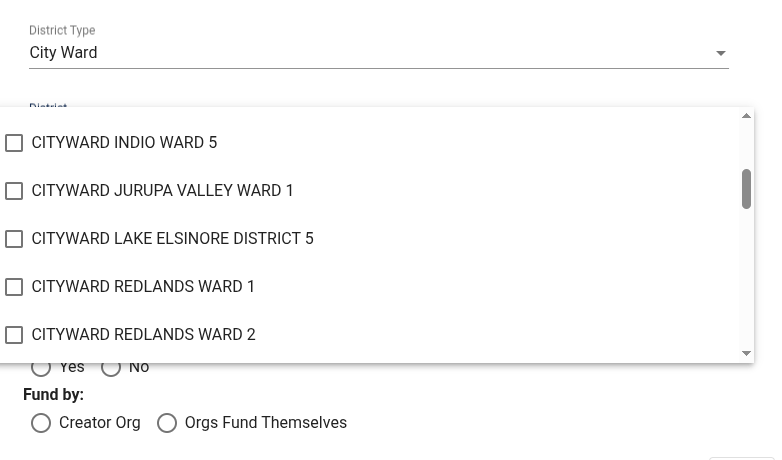
Select an "Election Type." The type of election that you select will either give you access to the correct voter data or restrict a campaign from accessing voter data. If the campaign is not for a political candidate, a "get out the vote" campaign or for some other legal purpose that has access to voter information, select "Nonpolitical Purpose." Nonpolitical campaigns will use an organization's own uploaded data and not access voter information.
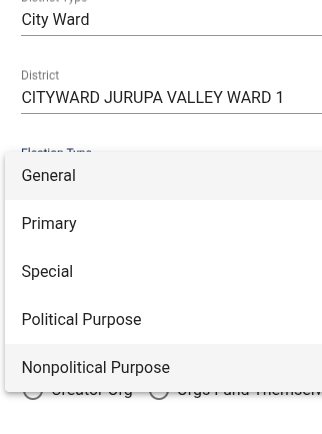
Select the Election Year:
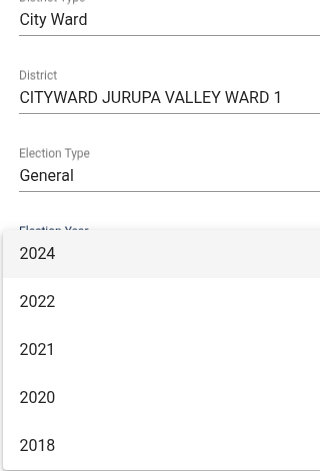
Restrict Geographic Grouping to the district selected above. If you have uploaded your own data, selecting "Yes" will filter out contacts that are not in the defined geographic jurisdiction or district. If you select "Yes" for Restrict Geographic Grouping, you need to use a polygon to define an area on the map when creating groups.
If you select "No," the campaign will not be able to create a Canvass.
If a polygon or geographic area has more than a couple thousand addresses to load into a canvass, some phones may take a long time to load and seem very slow. It is best, for loading speed, to keep then number of contacts in a canvass activity down to about 1,000 so that it loads fast. Instead of one Canvass with 3000 voters make three with 1000 each with the polygon tool.
Selecting "Yes" when creating a Campaign on the Restrict Geographic Grouping field will only load contacts and voters who have an address that is pinned within the boundaries of the district selected when creating the campaign. If you have uploaded your own data, selecting "Yes" will filter out contacts that are not in the defined geographic jurisdiction or district with an address. If you select "Yes" for Restrict Geographic Grouping, you need to use a polygon to define an area on the map when creating groups.
If you select "No," the campaign will not be able to create a Canvass. It will be able to create Phonebanks and Texting activities.
If a polygon or geographic area has more than a couple thousand addresses to load into a canvass, some phones may take a long time to load and seem very slow. It is best, for loading speed, to keep then number of contacts in a Canvass Activity down to about 1,000 so that it loads fast. Instead of one Canvass with 3000 voters make three with 1000 each with the polygon tool.
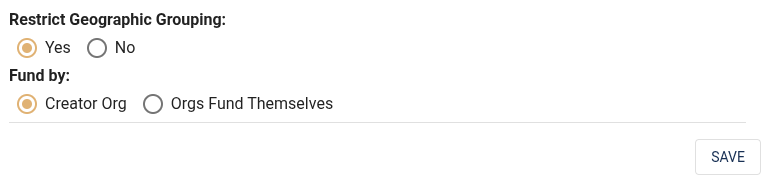
Fund by designates who pays for Text Segments and Call Minutes. Organizations can work together on a campaign. This setting allows other organizations to pay for the texts and calls their organization makes. Select "Creator Org" if the creator org is paying for all the calls and texts. Select "Orgs Fund Themselves" if the other orgs are paying for the texts and calls their organizations make.
Save the campaign
The new campaign will be listed on your organization's home page. You can now add scripts, groups and canvassing, texting and phonebanking activities to the campaign by clicking on "Campaign Management" on the Campaign card.
