To create a Canvass, click on the Campaign Management button on the Campaign you would like to add the canvass.
Click on "Canvass"
Click on "Create A Canvass"
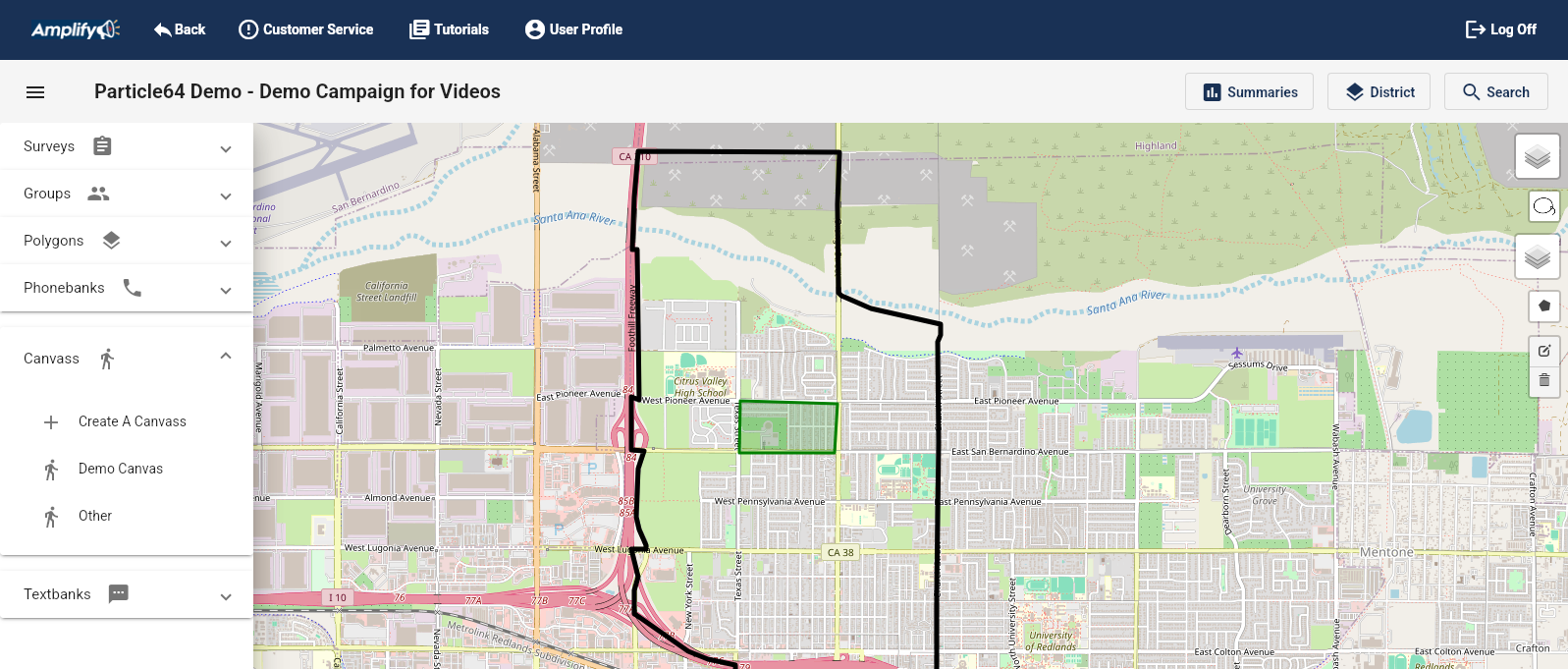
The form to "Create a Canvass Activity" will open.
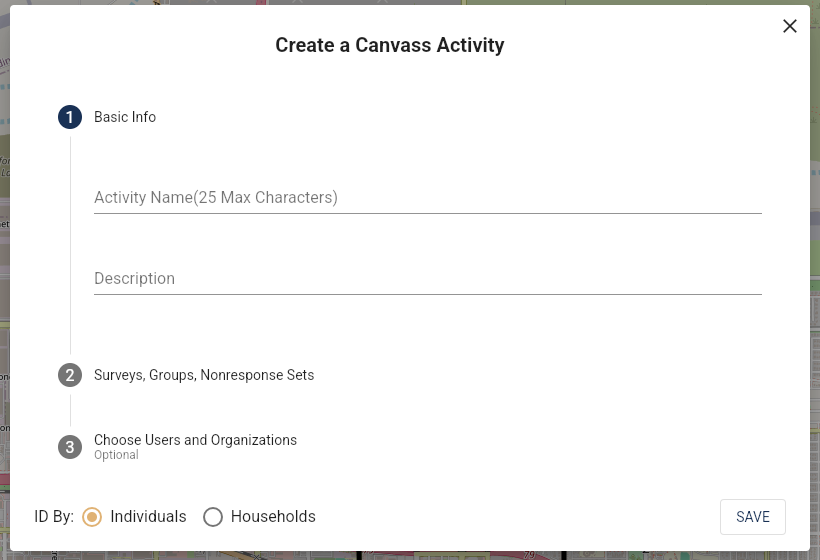
Name the activity, give it a description (optional), select the Groups, NonResponse Set and Survey.
Users and Organizations can be designated so the activity can be assigned.
If you have not created at least one Group, survey and NonResponse set, you will be reminded that those need to be created before creating the activity.
Once Saved, the Name and Description will show up here on the activity:
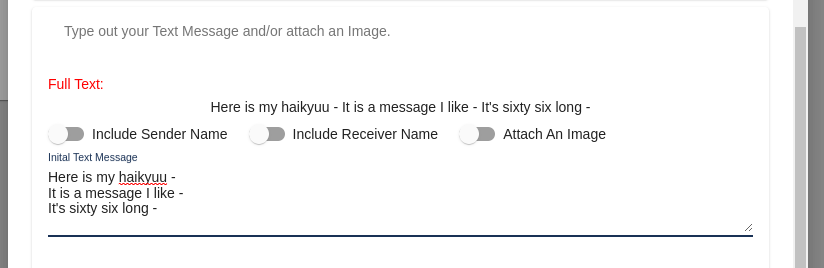
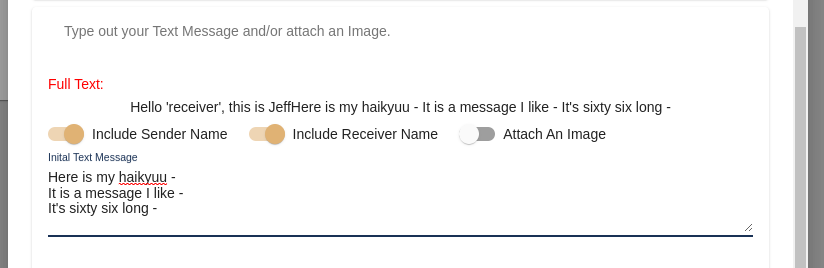
People can start canvassing as soon as it is finished processing. If it says "Processing" for more than 30 seconds, refresh the browser. The canvassers will be able to find the canvass in the campaign.
You can also send the volunteers a link to the canvass so they will be taken there directly.
Click the Edit Button and click on #4 "New User Link" and then "Get User Link"
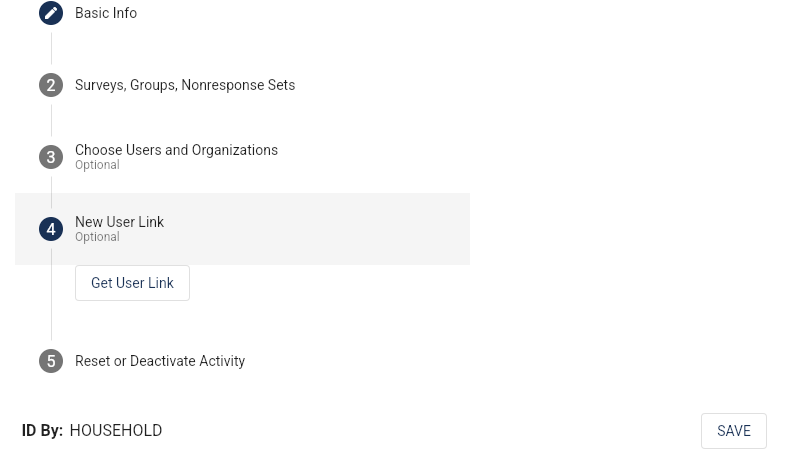
Copy the link and send that link to the volunteers:
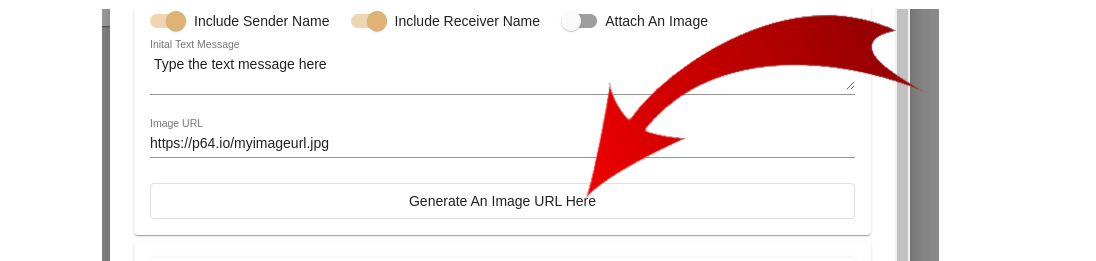
For instructions on canvassing click here.