Click on the Campaign Management button on the Campaign you would like to add the Phonebank.
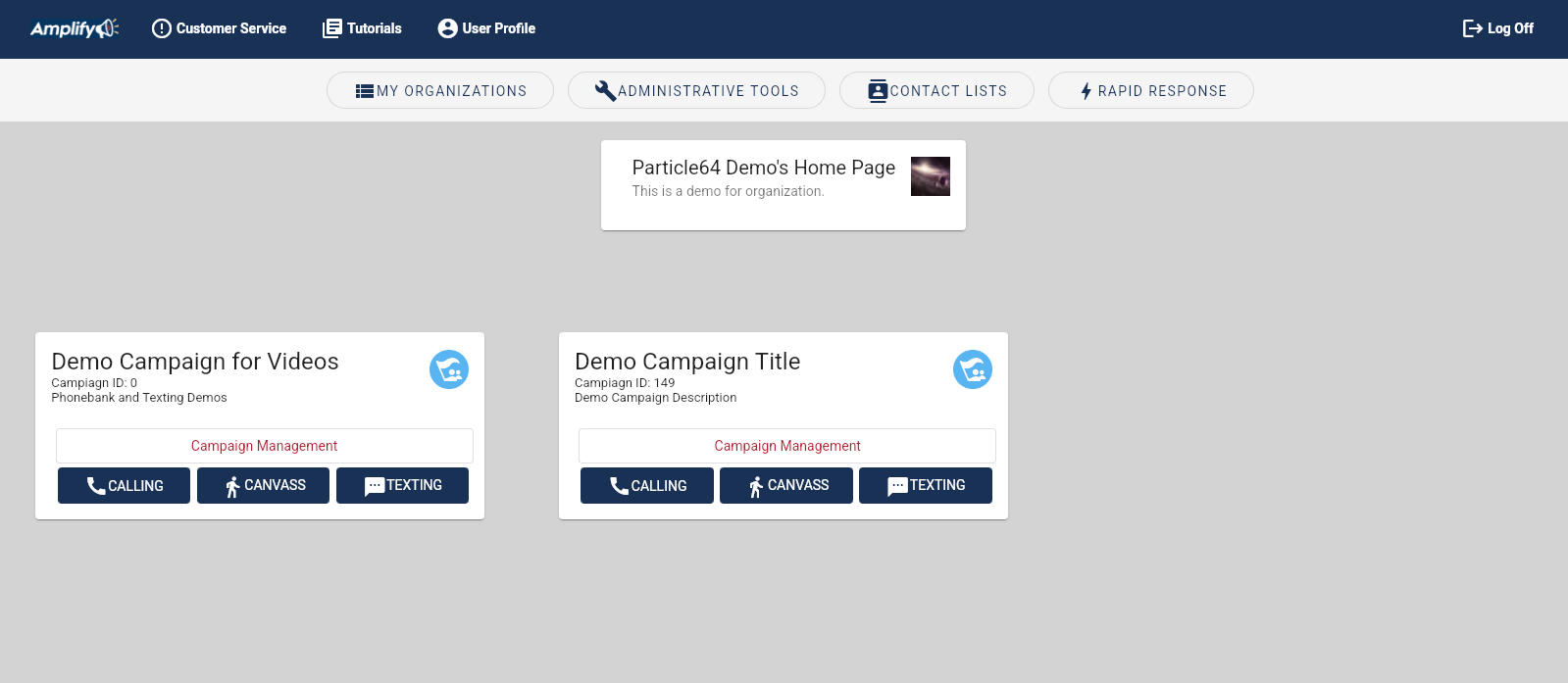
To create Phonebanks, an Administrator needs to be a "Data Manager" for a campaign. It is necessary to create a campaign's Surveys, Non-response Sets and Groups before creating phone banks.
Click on "Create A Phonebank"
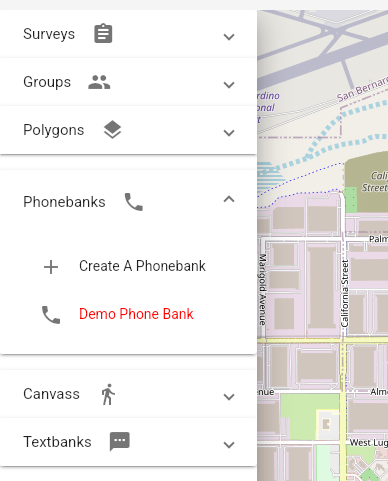
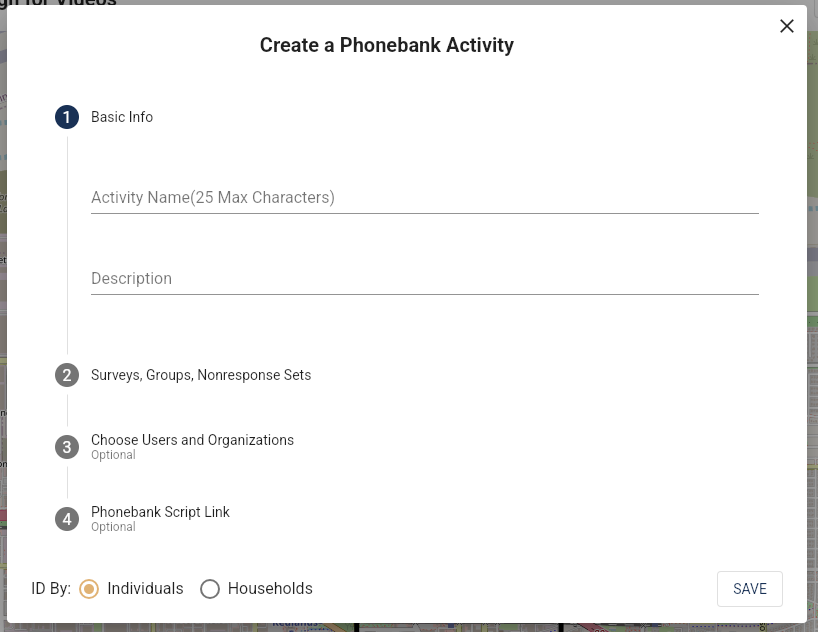
Name the activity, give it a description (optional), select the Groups, NonResponse Set and Survey.
Users and Organizations can be designated so the activity can be assigned.
If you have a script for the phone bank (usually a Google Doc), you can add a script link.
Amplify allows you to patch a call through to another number. Add the number you want to the Patch Though Number and the Volunteer can connect the voter to the number through Amplify.
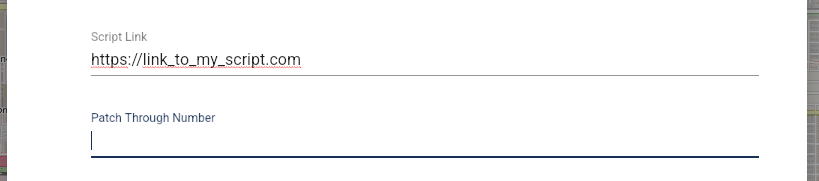
If you want the survey done by Household select that.
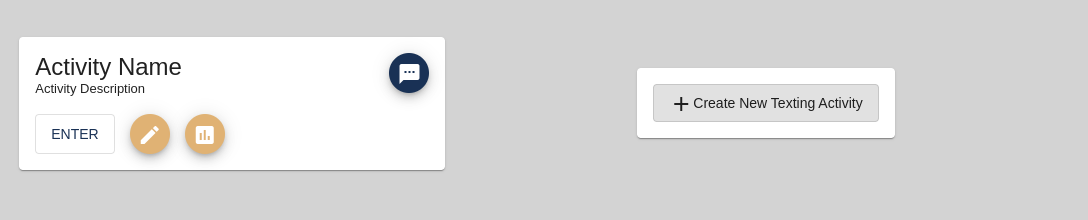
and then save the Phonebank.
If you have not created at least one group, suvey and NonResponse set, you will be reminded that those need to be created before creating the activity.
Once Saved, the Name and Description will show up here on the activity:
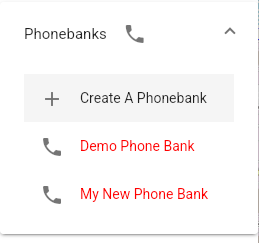
Volunteers will find it here: 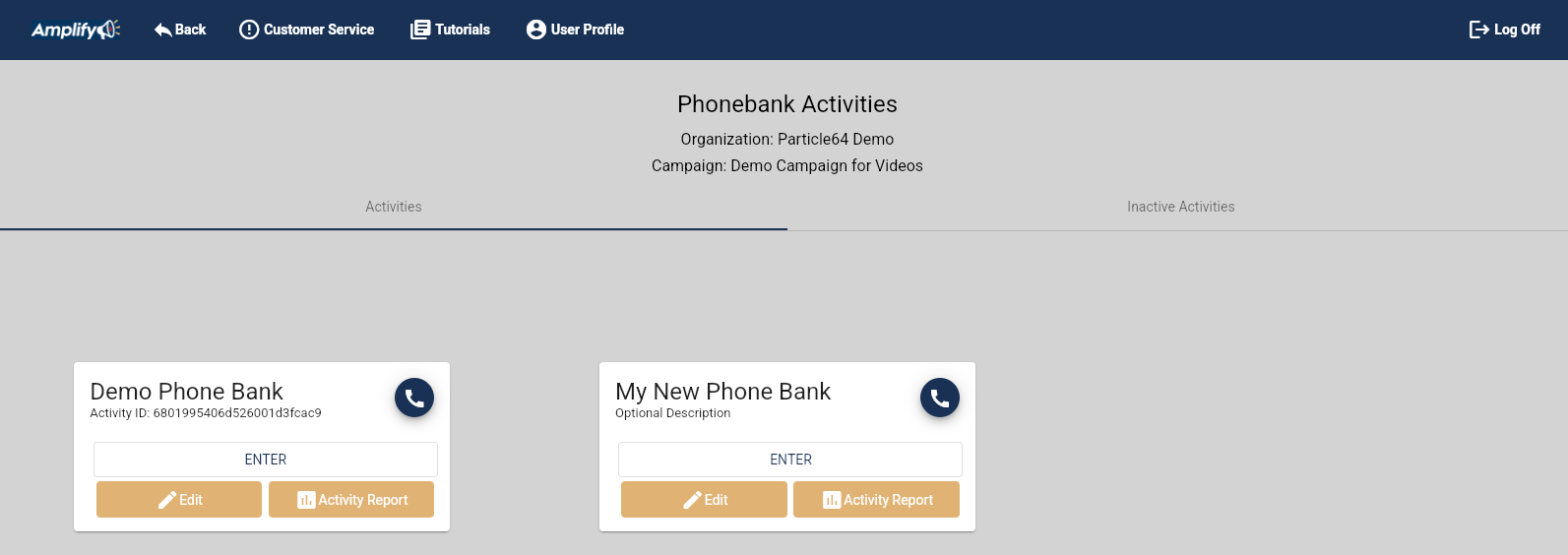
People can start phonebanking as soon as it is finished processing.
For instructions on phonebkanking click here.